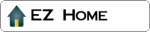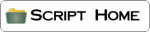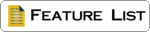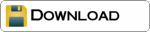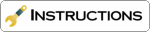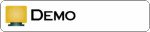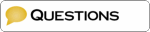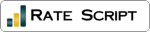This simple to use content management system will allow you to show the headlines and summary on any webpage and link to the full article, all in the same style as your website. You can add delete and edit news with ease using the administrator suite. The advanced version can split the headlines over many page and has a search engine, scrolling news ticker and newsletter mode. The XTra version now also features sorting of news and an RSS feed generator. (CGI/Perl Unix)
Current version : 2/May/2006
» Overview of the script
» Convert your current database
» Set-up the script
» Create your database
» Five quick ways to protect your database
» Create the template for the headlines
» Create the template for the news
» Inserting the headlines into a webpage
» Adding a search engine [Xtra version only]
» Adding a news ticker to another webpage [Xtra version only]
» Using the News Letter mode [Xtra version only]
» How to use the administrator suite
Overview
of the script
News Script:
The user visits a webpage and the news headlines and summary are
automatically included. By clicking on a headline they are taken
to the full story. The style of the headlines and the news page is
managed by a simple template. Using the administration suite the
webmaster can add, edit and delete pages from the database.
News Script Xtra:
The user visits a webpage and the news headlines and summary are
automatically included. By clicking on a headline they are taken
to the full story. The style of the headlines and the news page is
managed by a simple template. Using the administration suite the
webmaster can add, edit and delete pages from the database. With
the Xtra version a user can search the database for news items.
You can also display the news in a newsletter mode and news
ticker. You can order the news by any database field you
like (e.g. the headline), except the date field. You can
generate an RSS feed which will be automatically updated when you
make changes.
Files you will need:
News Script script (download from this website)
Dbconvert script (in same zip - only necessary when upgrading)
Template for the headlines (instructions on this page)
Template for the web pages (instructions on this page)
Things you have to do:
Follow the instructions below
Download the News Script script and make a few changes
When you have an existing database, run the database upgrade
script
Create a link in your webpage
Create a 'template' in your own style for the news
Create a 'template' in your own style for the headlines
Upload the script and webpages
Use the administration suite to add, edit or delete news.
Site Security
Minimum Requirements:
Your own website with FTP access
Permission to run CGI scripts on your server
UNIX web hosting with Perl 5.006001 or greater
| Features | Basic | Xtra |
| For commercial and private use | YES | YES |
| Can be used on as many websites as I build | YES | YES |
| No adverts or links in the script | YES | YES |
| Instant download | YES | YES |
| Show headlines and news on any webpage | YES | YES |
| Add, edit and delete news | YES | YES |
| Show the headlines in any style you choose | YES | YES |
| Show the pages in any style you choose | YES | YES |
| Include images in both the templates | YES x1 | YES x2 |
| Upload images with the pages | YES | YES |
| Password Protection | YES | YES |
| Split the headlines over many pages | - | YES |
| Automatic database creation by script | YES | YES |
| Search engine for the database | - | YES |
| News Ticker for any webpage | - | YES |
| News Letter mode | - | YES |
| Use HTML code for e.g. table in the text field | - | YES |
| Order the headlines by any field (except date) | - | YES |
| Generate an RSS feed for your site | - | YES |
| Specify the target window/frame to open news items | - | YES |
Back to Top
You only need to perform this step if :
- You are currently using a Newsscript version dated before April 2005.
- You want to use your current database with the new version of the script.
Others can skip to "Set-up the script".
Edit the dbconvert.pl script :
Give a name for the field that will hold a unique id for each news item :
$IDField = 'ID';
Give a start value for this unique id field :
$startID = 1;
Tell the script where to find your current database :
$databasefile = 'news.txt';"
Save the script in unix format
(see FAQ) and upload it to your server. Chmod to 755 or 777
and run it after making a backup of your current database.
You run the script by just typing the URL to it in your browser
address bar, like :
http://www.your-url.co.uk/cgi-bin/dbconvert.pl
If all went well, you will see :
"Finished ! You can now use it with this version of Newsscript."
Set-up
the script
News Script Basic
Check your path to perl
#!/usr/bin/perl
Full URL of this script
my $script_name = 'http://www.your-url.co.uk/cgi-bin/newsscript.pl';
Change the Full Path (not URL) of your database,
this will be
created when you first add a record.
my $databasefile = "/home/vhosts/cgi-bin/news.txt";
Change the Full Path (not URL) of the directory the images are
stored in
my $image_dir = "/home/vhosts/cgi-bin/images/";
Change the URL (not Path) of the directory the images are stored
in,
without the last trailing slash /
my $image_url = "http://www.your-url.co.uk/cgi-bin/images";
The Full Path (not URL) of the headlines template
my $html_template = "/home/vhosts/cgi-bin/headlines.htm";
The Full Path (not URL) of the news web page template
my $record_template = "/home/vhosts/cgi-bin/news.htm";
Choose a name for the field that
Newsscript will use to identify each news item. If you used
dbconvert.pl to convert your database, then use the same fieldname
you used there.
my $idField = "ID";
You can change the 'admin' mode name to anything you like, so
mode=admin can be any 'word' that you choose it to be. It is
wise not to choose 'admin' for this.
my $admin_mode = 'admin';
To use the select image option use 1 to turn it off use 0
my $select_image = 1;
Select the value of the Horizontal and Vertical spacing round the
images.
my $hspace = 9;
my $vspace = 2;
Select a username and password or leave blank.
my $Username = 'name';
my $Password = 'password';
Display the news items first or last
my $news_up = 1;
Upload and CHMOD 755, or 777 if not public.
Back to Top
News Script Xtra
Check your path to perl
#!/usr/bin/perl
Full URL of this script
my $script_name = 'http://www.your-url.co.uk/cgi-bin/newsscript.pl';
Change the Full Path (not URL) of your database,
this will be
created when you first add a record.
my $databasefile = "/home/vhosts/cgi-bin/news.txt";
Choose a field name that
Newsscript will use internally to uniquely identify news
items. If you used dbconvert.pl to convert your database,
then use the same fieldname you used there.
my $idField = "ID";
Change the Full Path (not URL) of the directory the images are
stored in
my $image_dir = "/home/vhosts/cgi-bin/images/";
Change the URL (not Path) of the directory the images are stored
in,
without the last trailing slash /
my $image_url = "http://www.your-url.co.uk/cgi-bin/images";
The Full Path (not URL) of the headlines template
my $html_template = "/home/vhosts/cgi-bin/headlines.htm";
The Full Path (not URL) of the news web page template
my $record_template = "/home/vhosts/cgi-bin/news.htm
You can change the 'admin' mode name to anything you like, so
mode=admin can be any 'word' that you choose it to be.
my $admin_mode = 'admin';
To use the select image option use 1 to turn it off use 0
my $select_image = 1;
Select the value of the Horizontal and Vertical spacing round the
images.
my $hspace = 9;
my $vspace = 2;
Select a username and password or leave blank.
my $Username = 'name';
my $Password = 'password';
Message to display if no news is found with a search.
my $not_found = '<b>No results found</b><br><br><br>';
Display the news items first or last
my $news_up = 1;
Target to open full news item
from the headlines page (can be _new, _self, ...).
my $newstarget = "_self";
Text for 'previous' button
my $textPrevious = "Previous";
Tex for 'next' button
my $textNext = "Next";
Number of pages in the range at any time
my $pageSelectorRange = 10;
Number of headlines per page
my $records_per_page = 5;
Number of headlines in the scrolling news ticker, use 0 for all
my $Number_of_headlines_to_scroll = 5;
Speed of the news ticker
my $speed = 4;
Background colour of the news ticker
my $bgcolor = "#eeeeee";
Number of news items in the newsletter mode, use 0 for all news
my $Number_of_news = 10;
Seperator between headlines and news in newsletter mode.
my $head_news_separator = "<hr noshade
color=#000000><br>";
Seperator between news items in newsletter mode.
my $new_news_separator = "<hr noshade
color=#000000><br>";
You can request the script to 'Highlight' the results of a search
with a different colours. Use 1 to switch this feature on a 0 to
switch it off. This will work with the search=value but not with
fieldname=value. You can not use a field that is searched in HTML
code in your website with this feature.
my $highLighting = 1;
my @highLightColors = ("#FFFF00", "#FF0000",
"#00FFFF", "#00FF00", "#C0C0C0");
If you want to paste HTML code
(like tables, etc...) into your text field, you can use these tags
to tell Newsscript that it should not add line breaks to the
code. You can change these tags to whatever you like.
my $start_pure_html = '<purehtml>';
my $end_pure_html = '</purehtml>';
Note : as a consequence of how HTML is, the script cannot allow
html breaks in between those tags. Best thing to do is to
use tables there to structure your content.
You can have Newsscript order the
headlines by a certain field. Tell newsscript which field
you want it to order by :
my $order_by = "headline";
Tell newsscript the kind of
ordering (alphabetical/numerical, ascending, descending). Valid ordering
options are : "123", "321",
"abc" and "cba" :
my $order = "abc";
Newsscript can create and
automatically update an RSS feed for your site :
my $usefeeds = 1;
You can set this to 0 if you do not want to use an RSS
feed.
my $feed = "feed.rss";
File to which the feed should be saved.
my $feed_title = "NewsScript News Flash";
my $feed_description = "Stay tuned on what happens on
your-url.co.uk";
my $reverse_feed = 1;
If set to 0, oldest records will appear first in the RSS
feed, if set to 1 the most recent records will appear first.
Upload and CHMOD 755, or 777 if not public.
Back to Top
Create
your database
When you first add a
record the script will create the database for you. You don't need
to create one.
News Script is designed for a small to medium website and can manage
around 100 records or 1MB to run smoothly on most servers.
NOTE: Please do not use field names in your database used in the
script or template, including, name, method, action, page, record,
header, random, display, search, order_by, order, mode &
headlines.
Back to Top
Five
quick ways to protect your database
1) Download the current version of the script
2) Use the username and password feature
3) Re-name the script from newsscript.pl to anything.pl
4) Re-name the database from news.txt to anthing.txt
5) Re-name the mode=admin to mode=anything
Back to Top
Create
the template for the headlines
This will display the
headlines in the way you wish to see them. Use the sample template
first to ensure everything is working okay, then customise the
template to your needs. Everything inside the template brackets is
repeated for each record (including any HTML code), everything
outside the template brackets is displayed just once.
Sample code for the headlines template. You do not need to use all
the features, for example you could just display the headlines
without the page summary. The [[headline]] will
automatically link to the full story as will the [[more]]. The short text will display your summary of
the webpage. By adding [[page_selector]] (Xtra version
only) anywhere on the page (outside the template brackets) you can
link to the rest of the headlines. The [[date]] is
just a text field and a option to add a date in the format you
wish to type it.
A sample template is enclosed with your download.
Back to Top
Create
the template for the news
This will display the
news story or webpage in the way you wish to see them. Use the
sample template first to ensure everything is working okay, then
customise the template to your needs.
Sample code for the news template. The code around the
<template> brackets is your normal HTML page. Inside the
<template> bracket is data for that page. You can display
the information in any format you wish. Change the font the
location of the image, the size of the headline, add a menu
images, almost anything you would do with an HTML page, keep it
simple or make it as creative as you wish. The script will insert
the data where you tell it to.
A sample template is enclosed with
your download. With News Script Xtra you add a second image using
[[image2]] ideal for a thumbnail image
Back to Top
Inserting
the headlines into a webpage
You can display
headlines in two ways, by using a link or a virtual include on
another webpage on your site.
To have a virtual include on a webpage you must use Server Side
Includes. To do this rename your htm or html page to shtml.
Then
add <!--#include virtual="/cgi-bin/newsscript.pl"-->
at the location you wish to see the headlines. Use the features
below in the same way to choose the way the headlines are
displayed.
/cgi-bin/newsscript.pl
or
<!--#include
virtual="/cgi-bin/newsscript.pl"-->
This will display the number of headlines selected in the script
in the format of your headlines template. Ideal as a link from the
main page.
/cgi-bin/newsscript.pl?headlines=3
or
<!--#include
virtual="/cgi-bin/newsscript.pl?headlines=3"-->
This will display a requested number of headlines in the format of
the headlines template. Ideal as a second news page with less
headlines.
/cgi-bin/newsscript.pl?mode=shtml
or
<!--#include
virtual="/cgi-bin/newsscript.pl?mode=shtml"-->
This will display all the headlines, ignoring all the code outside
the template brackets of the headlines template. Ideal for
inserting all the headlines in another webpage on your site where
you don't want to use the full headlines template.
/cgi-bin/newsscript.pl?headlines=3&mode=shtml
or
<!--#include
virtual="/cgi-bin/newsscript.pl?headlines=3&mode=shtml"-->
This will display a requested
number of headlines, ignoring all the code outside the template
brackets of the headlines template. Ideal for inserting a few
headlines in another webpage. Ideal for inserting just a few
headlines in another webpage on your site where you don't want to
use the full headlines template.
Back to Top
Adding
a search engine [Xtra version only]
With News Script Xtra you can add a search engine to allow users
to search all the database or just one field. You can do
this with links or a search box in a form.
Basic search of all the database:
Add the option for an exact phrase match only:
Give the option of the field to
search:
Add both the field to search and the option of an exact match:
Add the option for the user to choose hoe many results per
page:
Back to Top
Adding
a news ticker to another webpage [Xtra version only]
You can add a fixed number of news headlines to any page in your
website using a SSI (Server side include). To do this name your
page .shtml rather than .htm or .html and where you want the
ticker to be included add the code below:
<!--#include virtual="/cgi-bin/newsscript.pl?mode=scrollingnews"-->
You can change the font
using a style sheet or adding the font details before the SSI
code.
| Latest News: |
Using
the News Letter mode [ Xtra version only]
You can display all the news headlines and the full story or a
fixed number as a News Letter in any page in your website using a
SSI (Server side include). To do this name your page .shtml rather
than .htm or .html and where you want the ticker to be included
add the code below:
<!--#include
virtual="/cgi-bin/newsscript.pl?mode=newsletter"-->
Back to Top
How
to use the administrator suite
You can now edit, delete and add records with the
administrator suite. Just type the URL in your browser of the
administrator site:
/cgi-bin/newsscript.pl?mode=admin
If you have selected to have a username and password you will be
asked for it at this point.
Do not use your browsers 'back' button when in the administrator
suite. Now you will see the main page that lists all the pages in
your system, you can delete, edit or view a record in the list
using the menu on the left. Or add a new record from the menu at
the top of the page.
To help navigate the text fields for Date and Headline are
displayed. Once using the administrator suite you will see it is
very simple and needs no instructions to use.
Back to Top